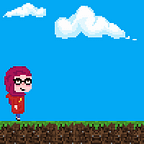Monitor your 3D printer remotely with a Raspberry Pi
Upgrade your 3D printer setup
3D printing is cool tech, but I do not trust leaving my printer running for hours without checking on its progress. I once dared to leave the printer running for hours and when I came home I found a pile of spaghetti filament. I lost both time and filament and I had to run the print all over again. Not to mention being worried the whole time I was away that I might burn my apartment down. So I needed a way to monitor the printer while I was away and to also be able to control it in case things went wrong.
After some research, I found OctroPrint, and when I configured it with my 3D printer via my Raspberry pi, I loved the result. I mean, I'm combining two things that I love, 3D printing and a Raspberry Pi computer. I can now control and view my 3D printer from my web browser and initiate prints remotely. So I decided to write this article to share my experience. I’m not going to walk you step by step on how to configure it, because there are plenty of great detailed tutorials, I will be sharing some in the references section. For this article, I’m just going to share the overall setup and the output.
First let me tell you what you will need, or what I have, I’m sure you can do the same with most printers or Raspberry Pis. So hardware-wise:
- Raspberry Pi (Raspberry Pi 3 Model B+)
- Raspberry Pi camera (Raspberry Pi 4 Model B Camera Module) + Camera extension cable
- 3D printer (Creality Ender 3 pro), you can check if your printer is compatible with OctoPrint from their website.
For the software, you will need OctoPrint, OctoPrint is free, open-source software that allows you to remotely perform and monitor all aspects of your 3D printer (like remotely load new prints, monitor extruder temperature, pause or turn off printer …) using a Raspberry Pi computer via a web interface. You can directly install it from your Raspberry pi as I did, or you can mount a new Image dedicated for OctoPrint called OctoPi, the second option will require less configuration. If you are new to Raspberry pi and you don’t want to hustle with networking and camera module configuration then directly install the OctoPi image.
I had to print support for the raspberry pi camera module. I, unfortunately, don’t have a long cable to mount the camera directly to my Ender, so I used a simple print I found on Thinkercard. What I liked about this support is that it is simple and requires no additional screws.
Once you install the OctoPrint on your Raspberry pi and you do your network configuration and 3D printer configuration. You will be able to open a UI via your browser.
As you can see, I can both see and change different printer parameters, like temperature and axes, I can see the live camera stream and I can stop/resume/run prints.
Enjoy 🖖.
REFERENCES:
- https://octoprint.org/
- https://community.octoprint.org/t/setting-up-octoprint-on-a-raspberry-pi-running-raspbian-or-raspberry-pi-os/2337
- https://howchoo.com/g/ntg5yzg1odk/using-octoprint-with-the-creality-ender-3-3d-printer
- https://www.tomshardware.com/how-to/raspberry-pi-remote-control-camera-from-web